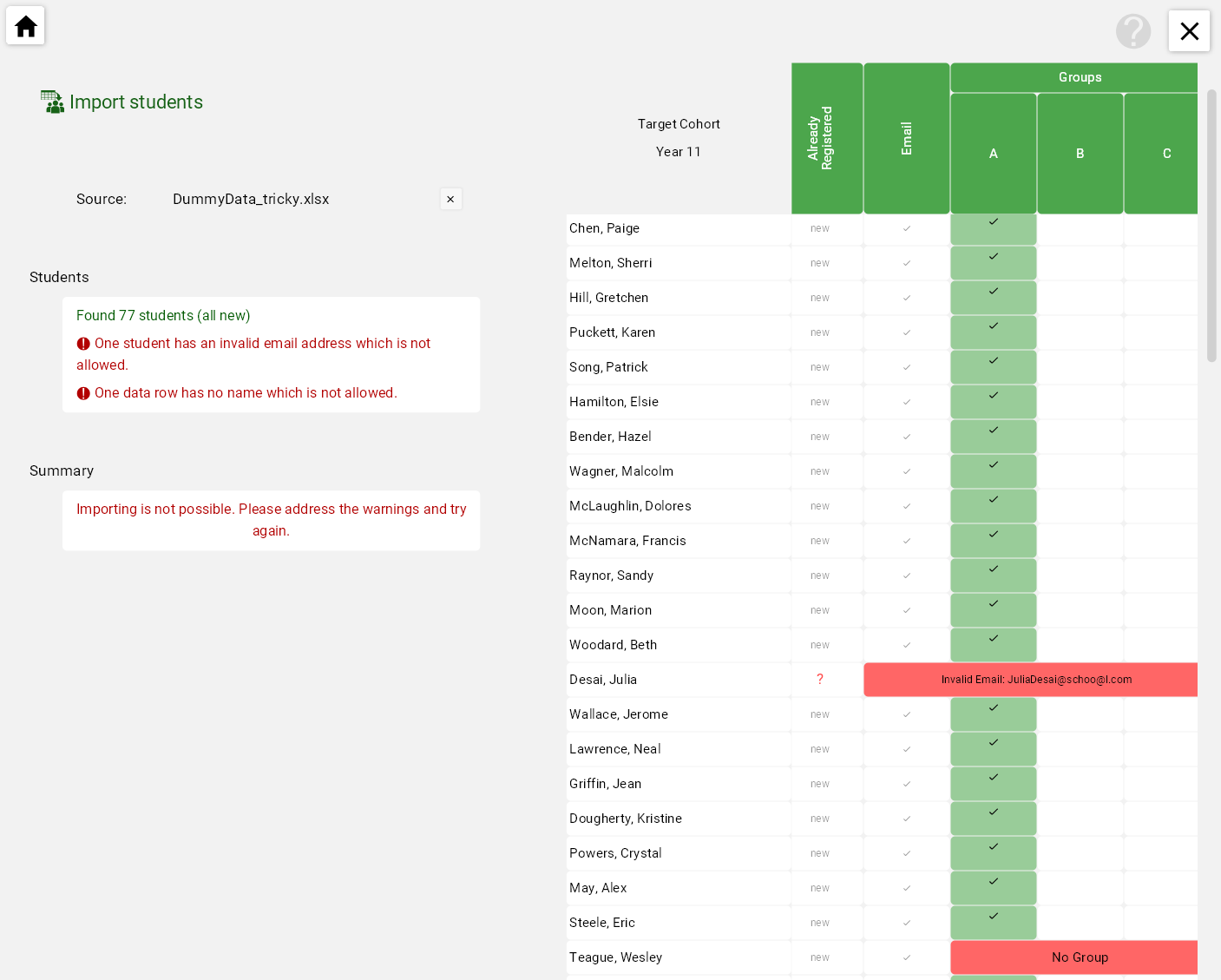How to add new people
Adding students is done via the School members list in the admin area.
Use the Quick Guides on the Welcome page to show you how to get there.
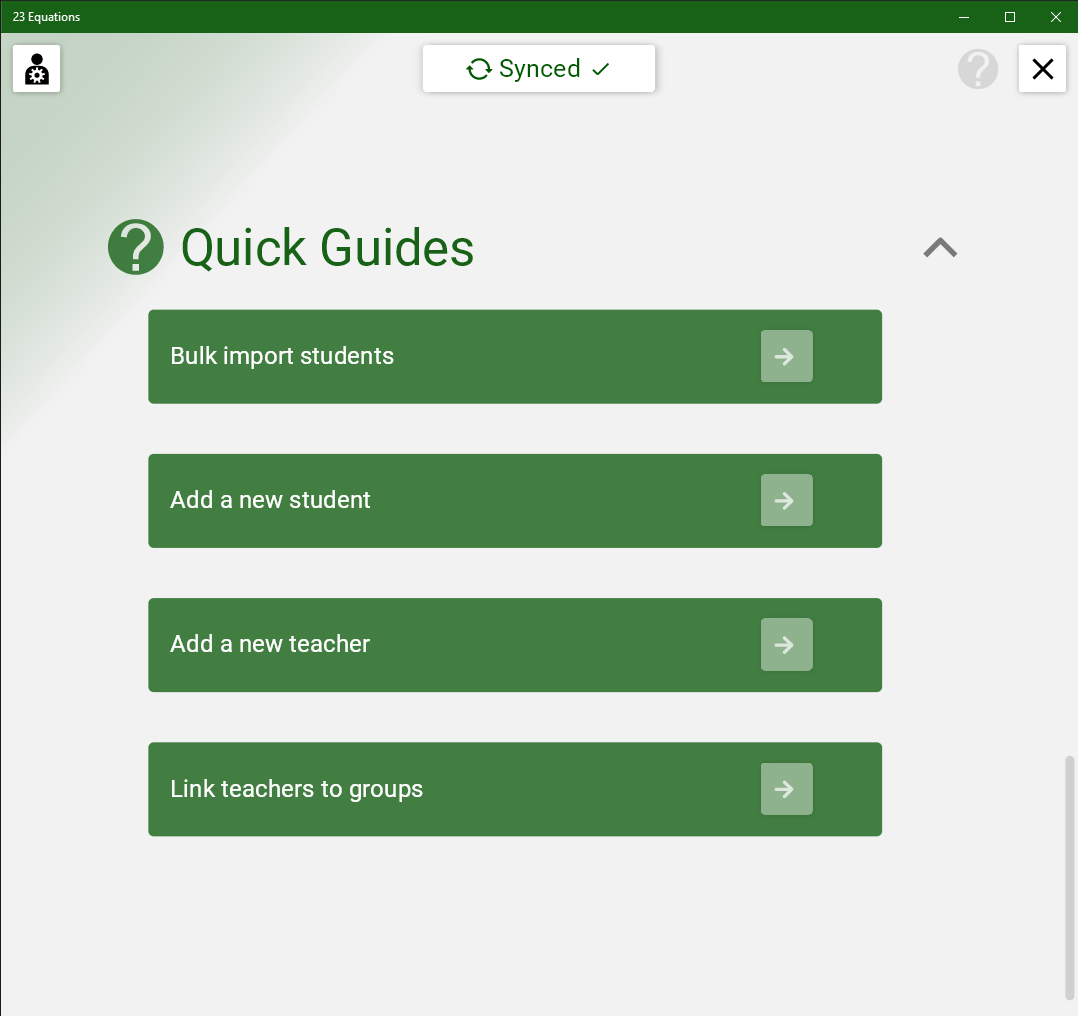
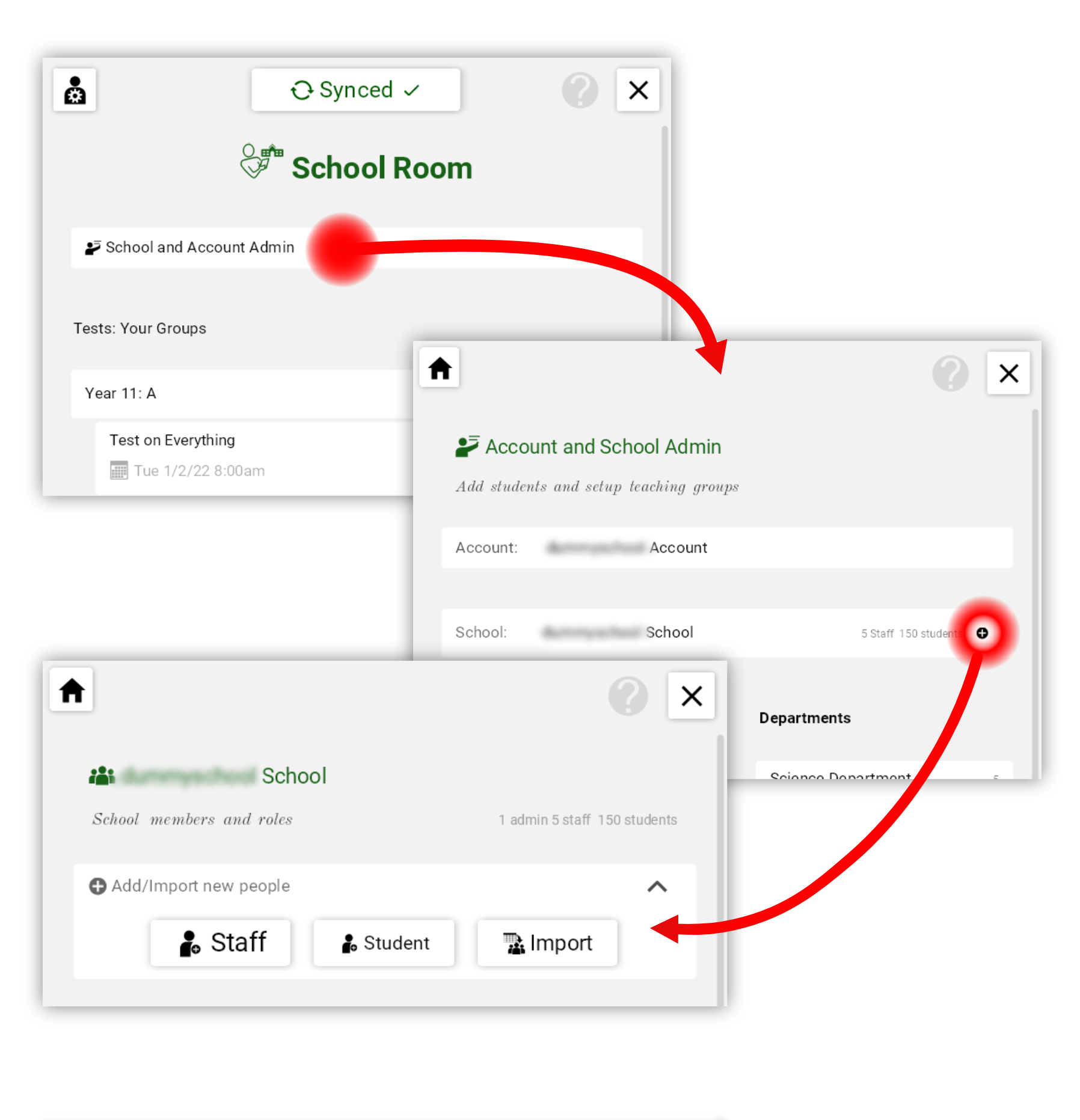
Adding students is done via the School members list in the admin area.
Use the Quick Guides on the Welcome page to show you how to get there.
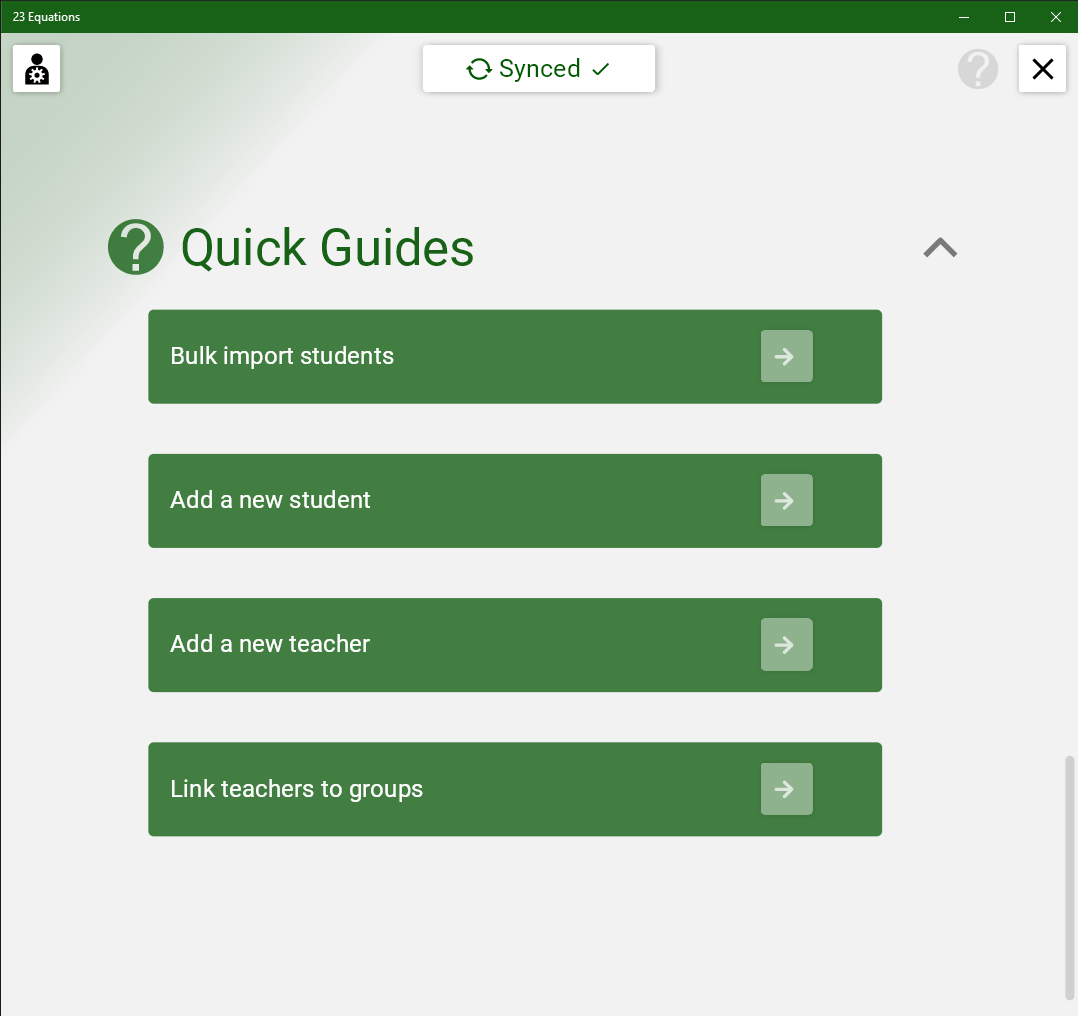
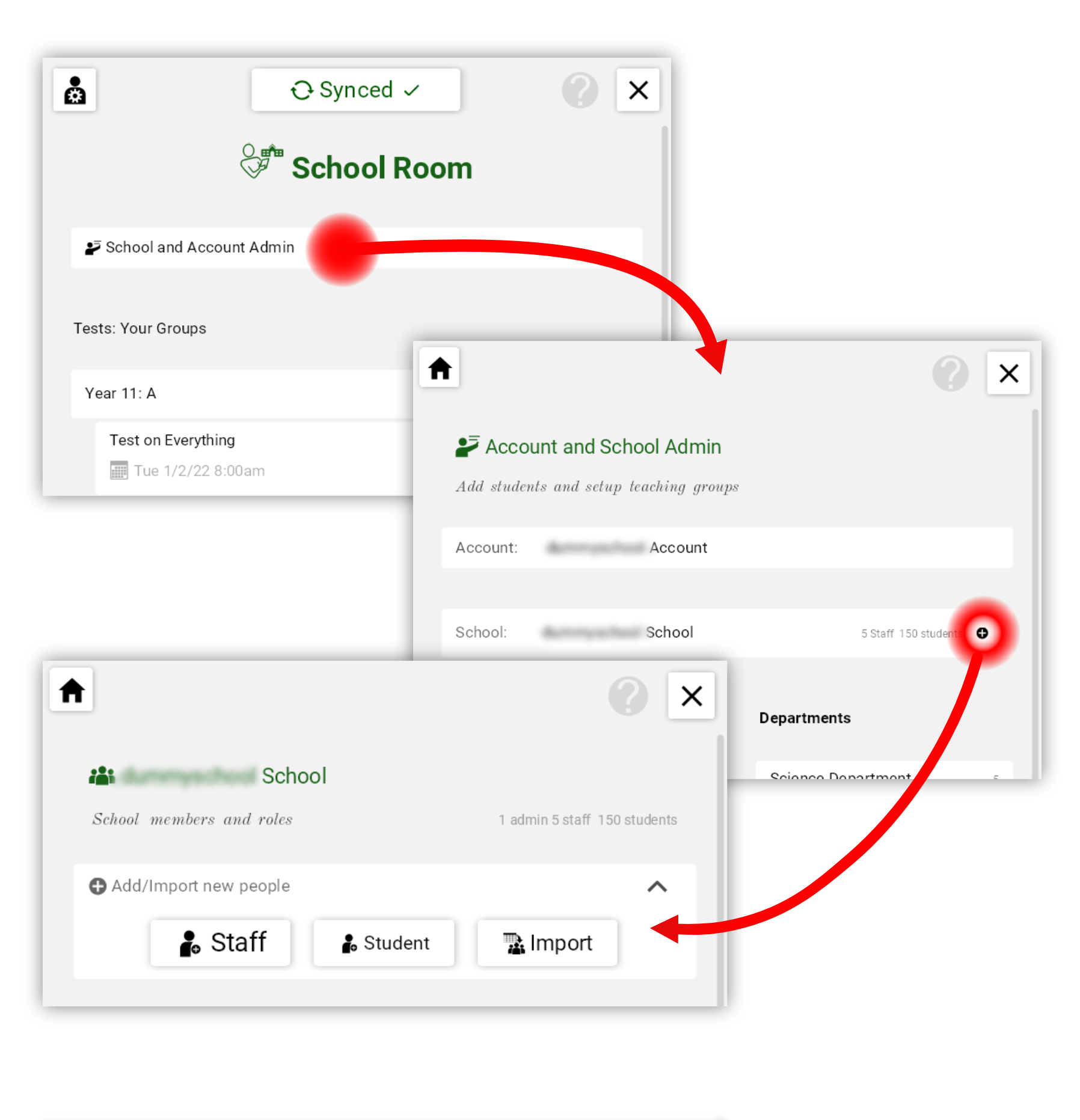
Student names can be shortened or changed as you see fit.
Staff names should be initials, just enough for students to recognise.
See this explanation of how the School Encryption Key protects student identity.
For more on Privacy and Data Protection...
All email addresses are one-way encrypted and cannot be unencrypted.
The app cross-matches imported emails with existing students in the database.
This makes re-importing to change groups easy and won't overwriting existing data!
Pick the spreadsheet you want to open.
The app will try to work out which columns to use. It can cope with a wide variety of different spreadsheet layouts but will ask for help if it is not sure.
Before you import, you can check the report to confirm it is doing what you want.
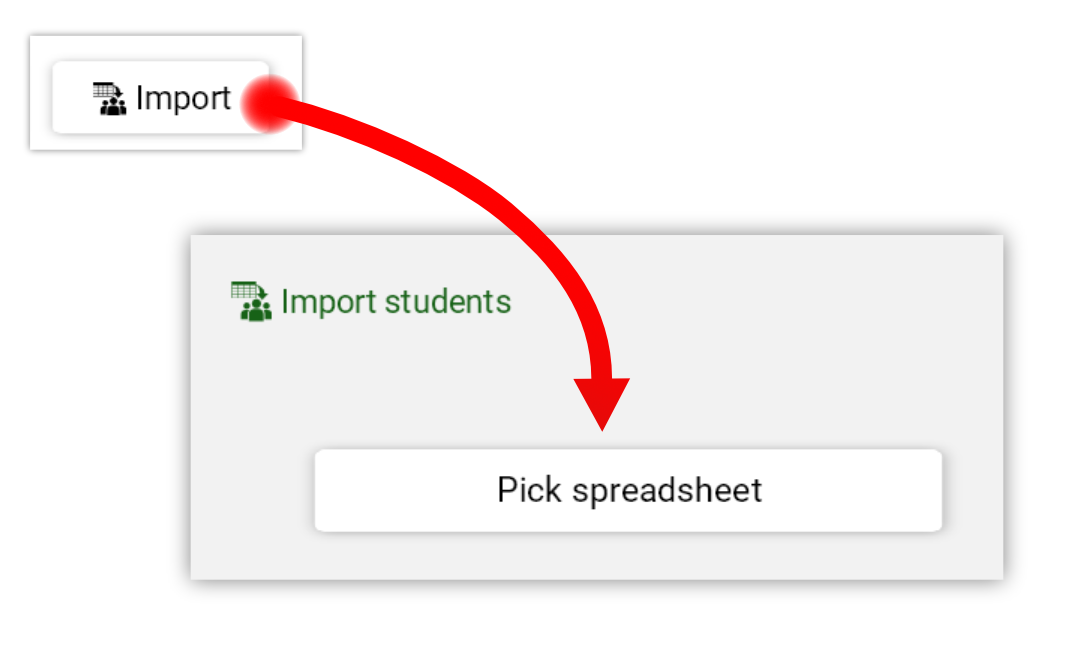
Expected columns:
The group column is optional but highly recommended to make administration easier.
Tap on "Import" once you are happy with the lists.
Note: Changes are not uploaded until you sync with the server, giving you one more chance to discard a mistake.
The report shows you exactly what will be imported.
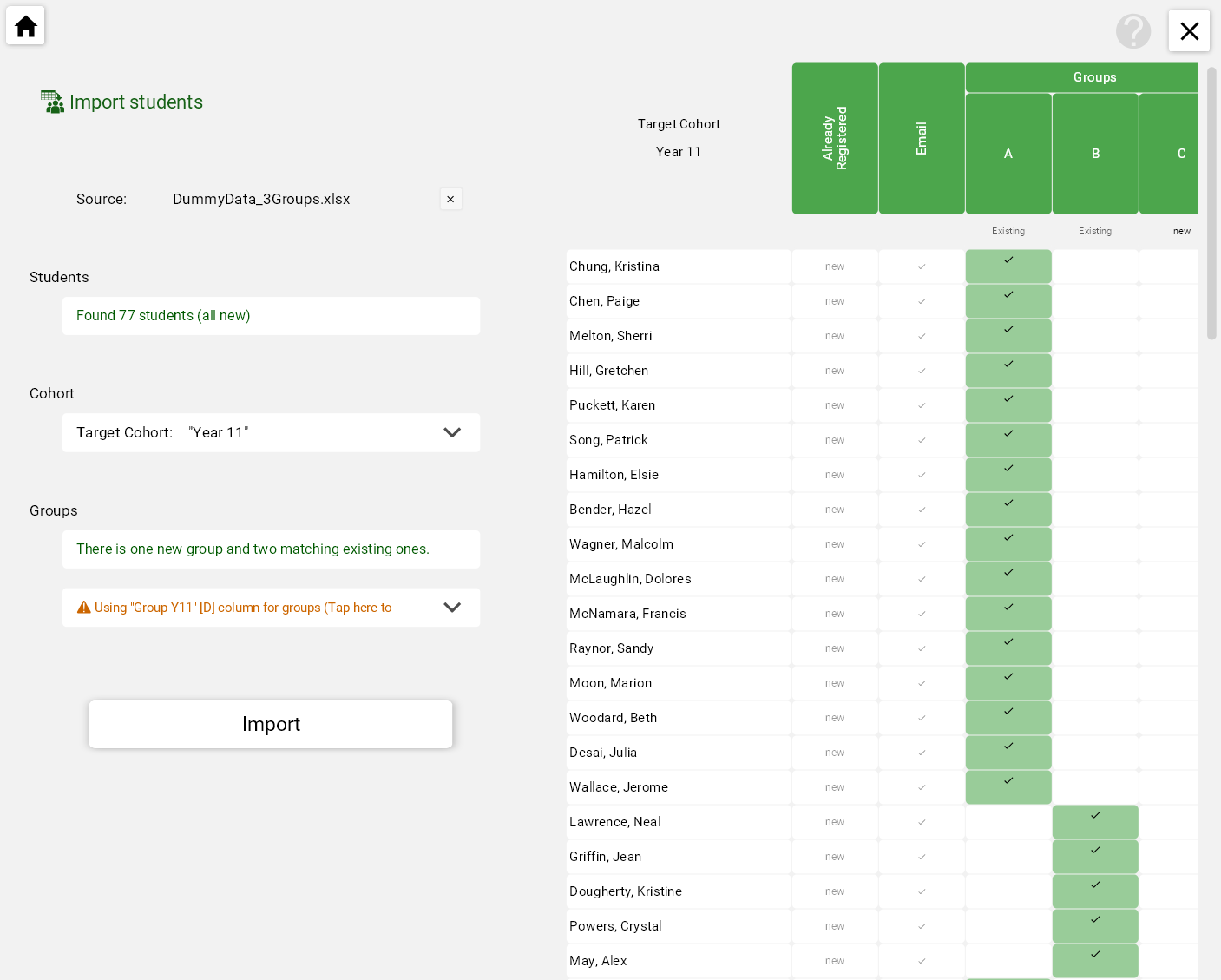
If there are errors, it will show you clearly where they are so you can correct them and try again.