Adding a new test
There are several option available to set up new tests for your students.
The Quick Guide on the Welcome page can show you how to get there.
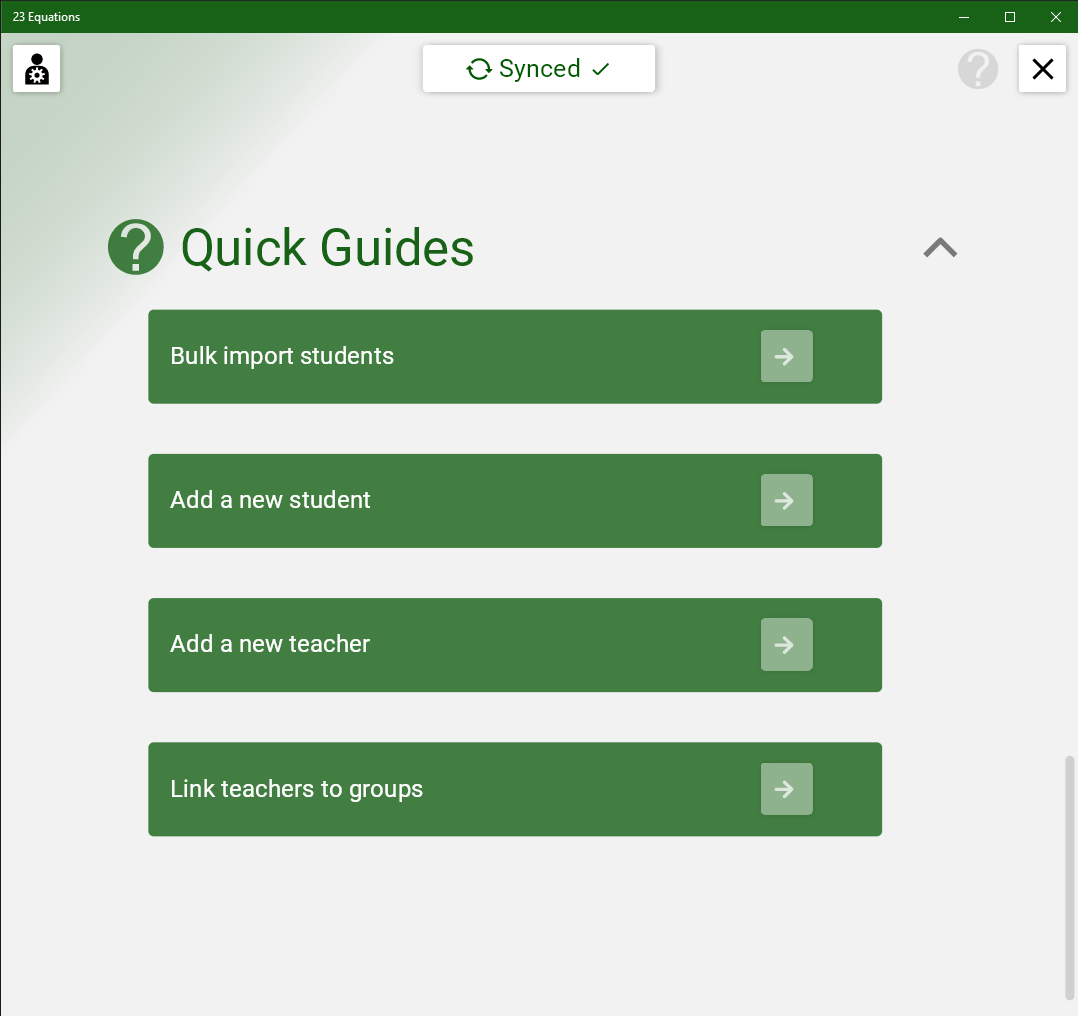
There are several option available to set up new tests for your students.
The Quick Guide on the Welcome page can show you how to get there.
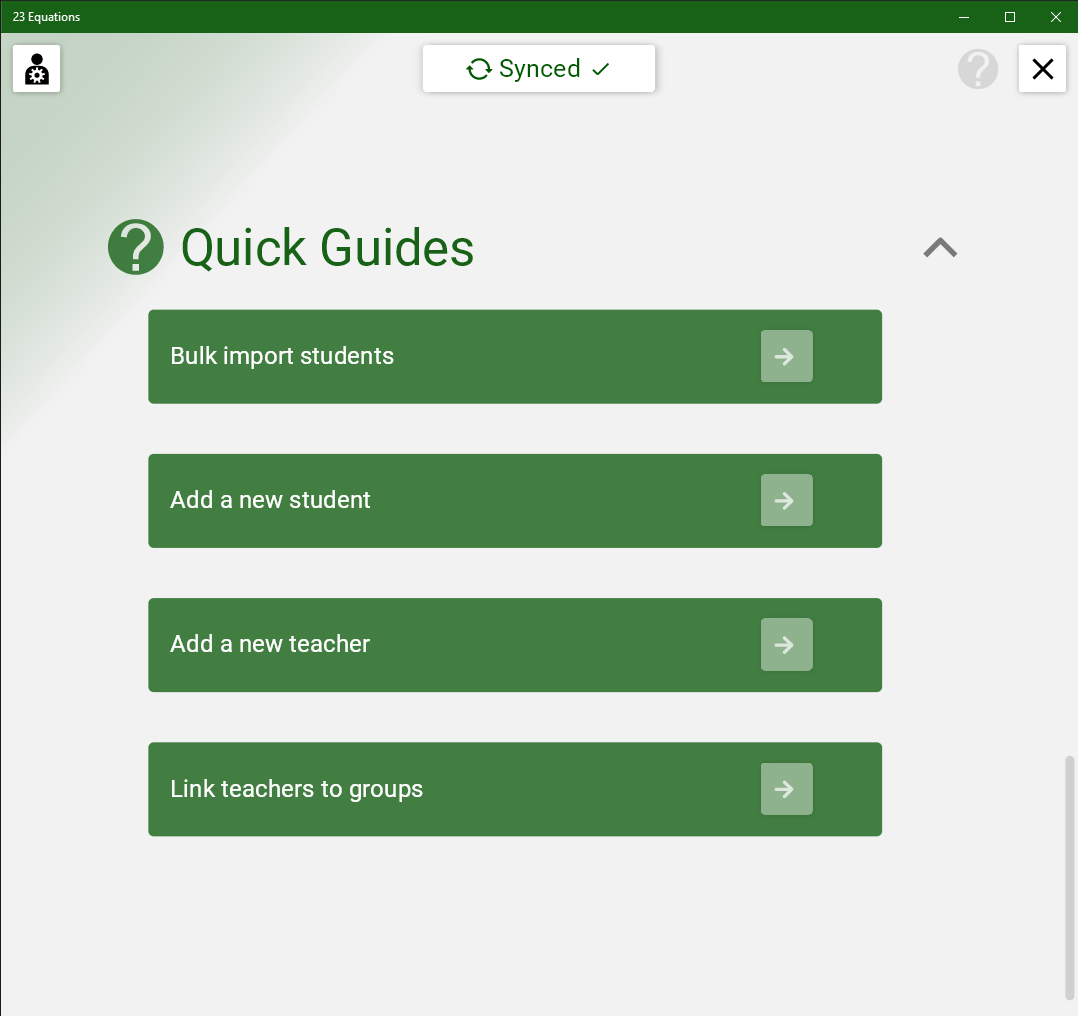
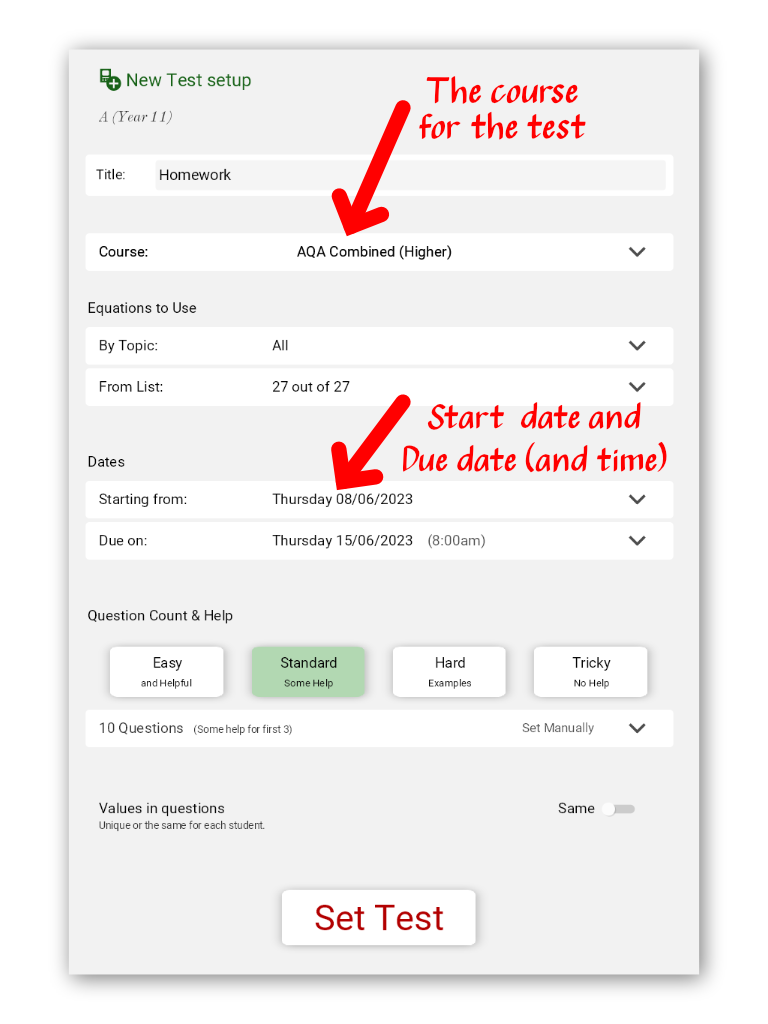
Choose a name will help you and students identify this test.
Students cannot start answering the test before the "Starting from" date and "Due on" date and time tell students when they are expected to finish the test.
You can change the course used (which affect equation choice and symbols used) here but it is better to set a default course for each group.
You can choose the equations to be covered by picking a topic or by picking equations from a list.
A quick way to work is to pick a topic then add or remove individual equations to get the list you want.
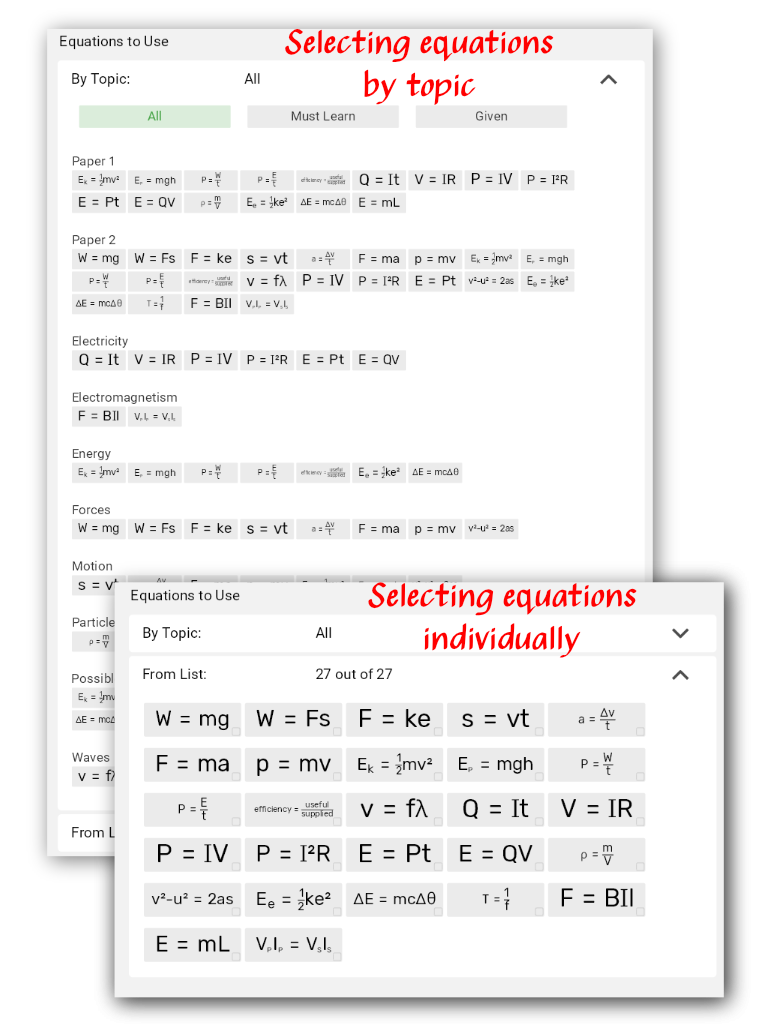
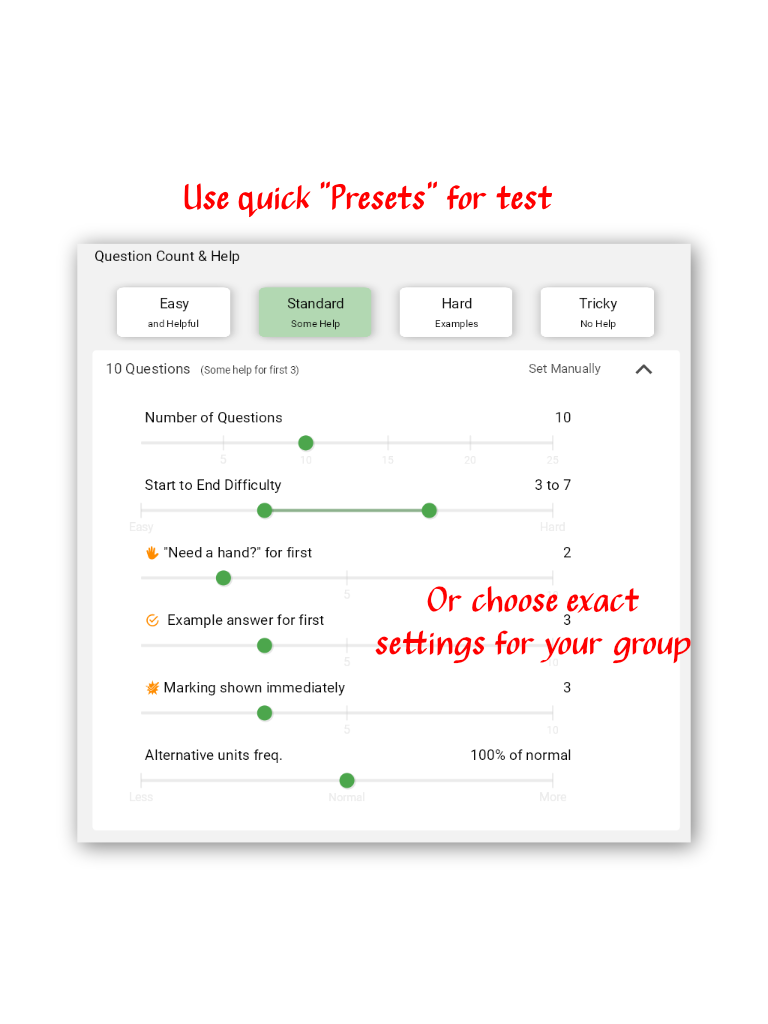
There are four presets to quickly pick test options or you can adjust them manually.
The difficulty range and progression can be set. This broadly adjusts the difficulty of the question model, the variation and the units used.
The Alternative units frequency is how often alternative units are selected in a question and also how tricky they may be to use.
You can set how many questions will have help available
The different help options are designed to allow students to be supported when they need it or work independently as they gain confidence.
Their use is indicated by the "Independence" scores.
The questions can be picked for you, according to the various options.
You can preview the questions. You can also select and change any that you would rather not use.
You can pick a variation or just ask for a new set of numbers to be picked.
You can also use the "Pick" option to pick the question from the filtered list yourself.
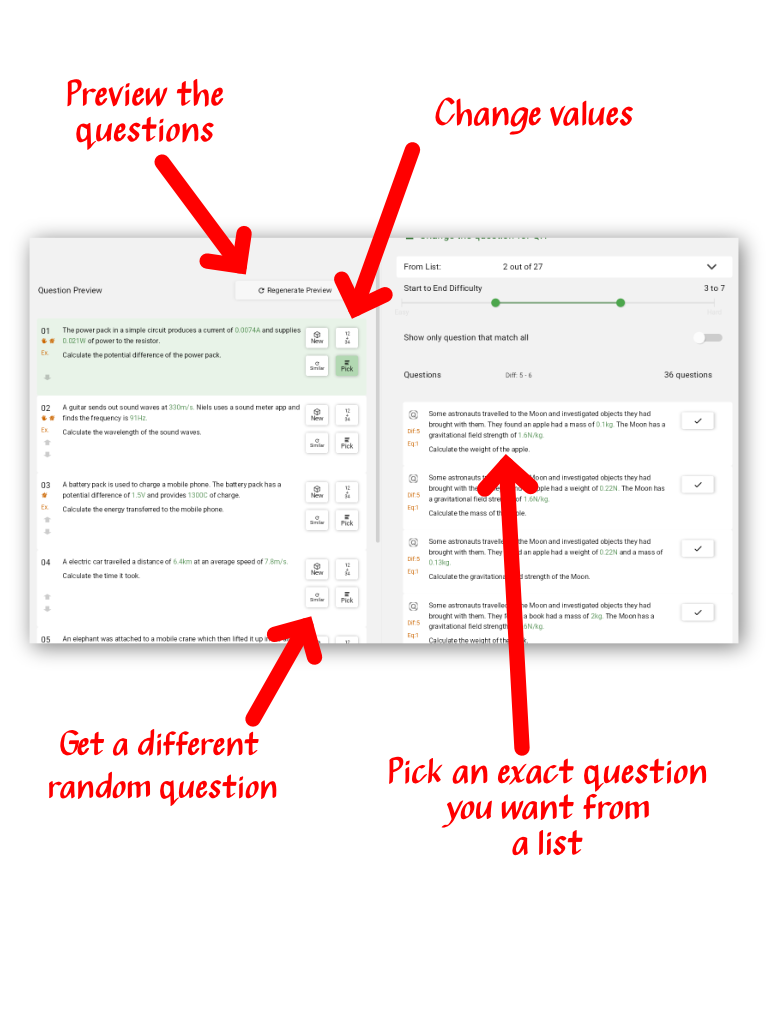
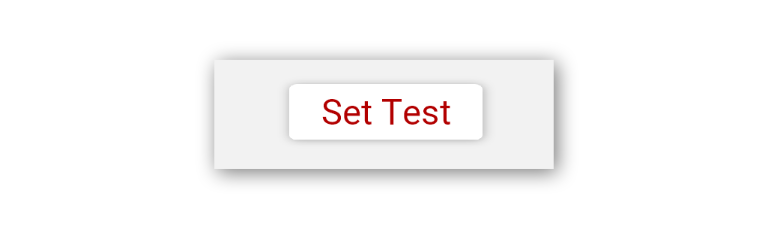
"Set Test" save the test on your device. Sync then makes it visible to the student in the group.
You can still edit the test until you sync by tapping on the test and then going to options.